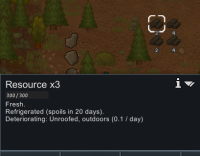Modding Tutorials/Getting started with mods
This page is a tutorial on how to create a RimWorld mod, it will step you through the process of creating a mod from scratch. From basic file structure to writing code for your mod. This tutorial is aimed at people who have never created a mod before and are looking to get started. And is meant to be an updated guide for the old tutorials on the wiki. If you still have problems after following this tutorial, visit https://discord.gg/rimworld ; There is a category Modding resources, where you possibly get some help if you are stuck with your first mod.
Introduction
RimWorld mods are created using XML and C# code. XML is used to define the content of the mod, and C# is used to add functionality to the mod, and also to modify existing items. For now, we will focus on XML and later tutorials will cover C#. Tweaks are mostly done with XML; new mechanics uses C#. New weapons, creatures and armor - learn to draw, preferably in vector and use XML or C#, depending on thing's complexity. To get started, we will create the basic files and folders that are needed for a mod. We will then add some basic content to the mod and test it in the game.
Goal of this tutorial
By the end of this tutorial, you will have:
- Install software needed to make a mod
- Create a mod folder structure
- Edit the About.xml file
- Add a new item to the game
- Test the mod in-game using the Debug menu
Software
To get started making a mod with XML, you will need to download/choose the following (program):
- RimWorld base game (official License) From Ludeon.com or GOG, Steam or Epic Gamestore.
- Code editor like Notepad++ or Visual Studio (Code)
- RimPy (This is a Mod manager that will make it easier to test your mod)
- Git can be scary at first, but it is a very useful tool. And can be used to keep track of changes to your mod. (Optional but highly recommended)
- GitHub account; you can use GitHub easily to make smaller changes/fixing smaller bugs in your mods, instead of releasing (bigger) updates on Steam workshop.
Code Editor
There are many code editors out there, some of the most commonly used are:
- Visual Studio Code is a free code editor and has a lot of useful features and tools You can add extensions tools to make coding work easier (this is what we will use in this tutorial).
- Visual Studio you can get the Windows, MAC or Linux version, a program made by Microsoft.
- Notepad++ is a very lightweight code editor that is very easy to use, however it is missing some features that make it less useful for larger projects. It is easy to use when you are a beginner in coding.
- Sublime Text is a free code editor that is popular.
About IDEs: IDEs are Integrated Development Environments. They are a code editor and a compiler all in one. They are very useful for larger projects, but can be overkill for smaller projects. IDEs are also very resource intensive and can slow down your computer. I would recommend using a simple code editor for now and when you are ready to start using C# you can look into IDEs.
Making the folder structure
There are mod templates available for quick setup, however it is recommended to create the folder structure manually at least once to get a better understanding of how mods work.
To start making a mod, we need to create a folder for the mod. This folder will contain all the files and folders that make up the mod. To keep things organized, we will create a folder in RimWorld's mod local folder. This is located at:
(RimWorldInstallFolder)/Mods/
Note: it is not recommended to put your mod in the steam mods' folder since it is a local mod and not yet published on the Steam workshop.
Making an "about” file.
Now let's make an About folder inside the mod folder. This folder will contain information about the mod and the mods preview image.
Inside the About folder, we will create a file called About.xml. This file will contain information about the mod. Inside the file, we will add the following code:
<?xml version="1.0" encoding="UTF-8"?> <! -- Comments in XML look like this-->
This is the first line of every XML file. It tells the computer that this is an XML file and what encoding to use. (Get used to seeing this line in every XML file you make)
now we will add the following code to the file:
<ModMetaData>
<name>Mod Name Here</name> <!-- This is the name of the mod -->
<author>Your Name Here</author>
<packageId>yourName.ModName</packageId> <!-- It is best to use this format-->
<description>This mod will make your life on the Rim more enjoyable.</description> <!-- Be creative, the description is what people will see when they look at your mod and don't leave space between description tags -->
<supportedVersions>
<li>1.4</li>
</supportedVersions> <!-- This is the version of RimWorld that the mod is compatible with -->
</ModMetaData> <!-- be sure to close all tags you open -->
XML is picky about spacing, formatting, and Capitalization. If you get an error when loading your mod, it is most likely because of a typo or missing <tag> or forgot the closing </tag>.
Now save the file and close it.
Note: the name of the file must be exactly "About.xml"
Open RimPy and sort by local mods. You should see your mod listed. If you click on it, you should see the information you have entered in the About.xml file.
When adding a preview image to your mod you must name the image "Preview.png" and place it in the About folder the image should be 512×512 pixels and must be under 1mb
Creating the other folder
Now let's make a Def's folder inside the mod folder. This folder will contain all the XML files that define the content the mod will add.
start by creating a folder called "Defs" inside the mod folder, inside the Defs folder create a file called "ThingDefs.xml"
In the root of the mod folder create a folder called "Patches". this folder will contain XML files that will be used to patch existing content in the game. Inside the Patches folder create a file called "ThingDefs_Patch.xml"
let's also create a folder called "Textures" inside the mod folder. this folder will contain all the images that will be used in the mod.
Your mod folder should now look like this:
ModName
About
About.xml
Preview.png
Defs
ThingDefs.xml
Patches
ThingDefs_Patch.xml
Textures
Adding content to the mod
Now that we have the basic folder structure set up, we can start adding content to the mod.
Adding a new item
Let's start by adding a new item to the game, open the "ThingDefs.xml" file and add the following code:
<?xml version="1.0" encoding="UTF-8"?>
Remember this is the first line of every XML file.
<Defs>
<ThingDef ParentName="ResourceBase">
<thingClass>ThingWithComps</thingClass>
<defName>MM_Resource</defName>
<label>Resource</label>
<description>Resource</description>
<statBases>
<MarketValue>1</MarketValue>
<MaxHitPoints>300</MaxHitPoints>
<Mass>1</Mass>
<Flammability>0</Flammability>
<DeteriorationRate>0.1</DeteriorationRate>
<Beauty>2</Beauty>
</statBases>
</ThingDef>
</Defs>
Now save the file and close it. In RimPy enable the mod and start the game. In Settings under general enable Development Mode.
Now on the main menu, there should be a new button called "Dev quick test", This will start a new game on a test map. Once the game has loaded open the Debug menu, in the Debug menu click on the "Spawn Thing" button. In the "Spawn Thing" menu type in the def name of the item you just added. Click on the item then click anywhere on the map to spawn it.
Congratulations you have just added your first item to the game.
Adding a texture to the item
While we have added an item to the game currently, it has no texture and shows a pink box, this means it has no texture yet. We can fix this when we add a corresponding texture to the item. We do this by adding a Texture folder which contains the corresponding ItemName.PNG. Take the example texture from the RimWorld wiki (this means the image will be the correct size and format). The mod Animal gear base Animal Gear Mod has also an ItemName.png Placeholder image to use as an example. And contains some Helper folders if you want to make an add-on for the animal gear framework, which contains nice apparel for dogs for example.
Here's what your texture folder should look like:
Textures
Things
Item
Resource
Resource.png
It is best to organize your textures into folders that match the folder structure of the game. after you have added your texture to the mod folder open the "ThingDefs.xml" file and add the following code to your items ThingDef:
<graphicData>
<texPath>Things/Item/Resource/Resource</texPath>
<graphicClass>Graphic_Single</graphicClass>
</graphicData>
'Note how you don't add the file extension to the texture path.'
Now that looks much better!
If you consider yourself an artist, you can make your own textures. Vector-based programs are preferred, but make sure your textures are saved as PNG files and have a maximum storage size of 1 gigabyte.
If you want to include the Photoshop/Gimp/Krita original files, you can do so, but be aware that they will make your mod bigger in size which will be unnecessary. Also, when people are using RimPy or RimSort (with todds) they can convert your textures, so dds files will be generated. Using mods like Graphic settings+ or Performance Fish, the game can use these DDS files, and it will improve your loading time and performance in your game.
Adding more complex properties
Now that we have added a new item to the game, we can add some more features to it. to start we will make the item rot. open the "ThingDefs.xml" file and add the following code to your items ThingDef:
<comps>
<li Class="CompProperties_Rottable"> <!-- This means that the comp can be rotated -->
<daysToRotStart>2</daysToRotStart> <!-- This is the number of days it takes for the item to start rotting -->
<daysToDessicated>3</daysToDessicated> <!-- This is the number of days it takes for the item to start desiccating -->
</li>
</comps>
the best way to learn how to add more features to your items is to look at the existing items in the game. You can find the XML files for the existing items in the RimWorld install folder located at:
steamapps/common/RimWorld/Data/Core (Or any DLC you have) or Games/RimWorld/Data/Core
You can for example open the RimWorld/Data/Core/Defs folder in your Code editor to see all the items, to understand its structure. It will be easier to navigate through all the folders.
Also, here you can find a Cheatsheet which you can use for Git (commands) Cheatsheet
GitHub files
- All the files made in this tutorial can be found here on GitHub. this allows you to download the files and use them as a reference when making your own mods.
- Bradson made a Mod template on GitHub, you can find it here: Mod template
GitHub is a great tool for sharing code and is especially useful when you are ready to start programming in C#.
Next steps
After you have completed this tutorial, you should have a basic understanding of how to make a mod for RimWorld. now you can start adding more features to your mod. The next step is adding a recipe, weapon, and trait to the mod. Next Tutorial